Pay safer and faster using your Up Hellas cards with Apple Pay.
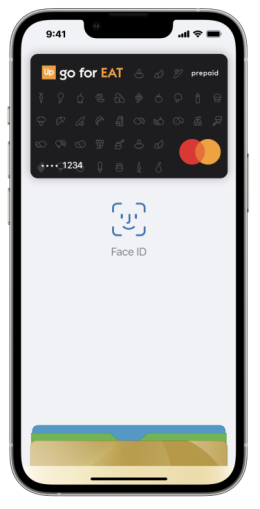
How to add a card
Αdd your card to Apple Pay. Set up is easy!
iPhone
- On iPhone, open the Wallet app and tap the “+” sign
- For Apple Watch, open the Apple Watch app on your iPhone and select Wallet & Apple Pay” then tap “Add Credit or Debit Card.”
Up Hellas app
- Log in to the app and select the card you want to add to Apple Pay from the home screen
- On the Admin screen tap Add to Apple Pay
- Accept the Terms and Conditions
- Your card has been added and you're ready to pay everywhere with Apple Pay
How to pay
Apple Pay is the easier, safer way to pay in stores, in apps, and on the web with your iPhone, Apple Watch, iPad and Mac. You can quickly check out using the devices you carry every day. Apple Pay is also the safer and faster way to pay online and in apps because you no longer have to create an account or fill out lengthy forms.
See how to pay in stores:
Use Apple Pay wherever you see one of these symbols
FAQ
What is Apple Pay?
Which devices are compatible?
Where can I use Apple Pay?
Is there a charge for Apple Pay?
How can I pay using Apple Pay?
I am not able to add my card on Apple pay, what should I do?
I am already using a card on Apple Pay, can I add another one as well?
How many cards can I add to Apple Pay?
How are my transactions protected?